360 View VR Tours Image Capture Process
So many people have been asking what process we use to capture our images and assemble them into 360° view VR tours that I am going to outline it here.
At one time we thought it was going to be much simpler than it turns out to be. Not that it is hard to do, but there is more to the process than we initially expected. At first, I thought we could simply use a Ricoh Theta 360 camera and use those panographs to build the tours. There are a number of issues with that.
At first glance, the images coming from the Theta look good but under closer examination, they are severely lacking. The dynamic range is not good enough to get details in both the shadows and the highlights by windows unless the room is very well lit. Additionally, the colors are oversaturated for my taste – they look great at first but are overwhelming after a while. Also, the images are only 14MP and it shows if you zoom in even just a little bit. The clarity and sharpness just are not there for anything off-center of the lens.
One of our requirements was to stay with something extremely small and light, so for us, a DSLR is out of the question. Not only is the camera bigger, bulkier, heavier, but also it would require a heavier tripod and a pano head designed for a specific lens.
GoPro Hero 5 and either Pano5+1 MarkII or PanoHero Maxi H6B pano head
Enter in the GoPro Hero 5. Why the GoPro? First, it shoots in RAW format. Second, there is an app that automates the process of taking bracketed exposures. Third, there are two different pano heads available – the Pano5+1 MarkII, and the PanoHero Maxi H6B. In a future post, I’ll review them both and show you why one is definitely better and allows for more reliable 360×180 panograph stitching than the other. Lastly, the stitched panograph is 65+ megapixels and looks great!
So here is the process. If inside, light the room as much as possible. Set up the tripod and pano head and camera and take 5 bracketed exposure shots for each of the 8 pano head positions. The shots are triggered remotely using the GoPro HDR from an iOS device. The exposures are -2 EV, -1 EV, 0 EV, +1 EV, +2 EV. So for one 360 panograph, we essentially take 40 exposures. We sometimes take the shots from more than one position in the room depending on the size of the room and the expected flow of the final VR tour. We DO NOT take a set of shots every few feet as you see with some other VR tour companies (…never to be mentioned here again…). Ok, maybe just this once – they are the number one VR tour company in the country and have a slick front-end and sales pitch, but we think they have a fatal flaw. We believe strongly that the number of images is way too much and leads to a very tedious user experience and causes a very high viewer drop off rate.
Photmatix Pro 6 – No more! Now… Aurora HDR 2018
Next, we take each group of 5 bracketed exposures and merge them using an HDR (high dynamic range) application. Using that software, details in both the highlights and shadows are enhanced as is the entire tonal range of the image. We export the result as a 12 megapixel, 16-bit tiff file. That is done for each of the 8 shots that will make up the one panograph. That seems like a lot of work, but once the settings are determined for the first shot, we can batch process the other HDR’s for each pano.
To process the HDR images we used to use Photomatix Pro 6, which was the industry standard bearer for a long time. But we have recently switched to Aurora HDR 2018 which has had so many improvements it is now much better than Photomatix.
PanoramaStudio 3 Pro
We then take the 8 HDR merged and tone mapped images that will make up each panograph and import them into PanoramaStudio 3 Pro. If shot correctly with the pano head, the images will stitch correctly with no visible seams or parallax errors. If we used the Pano5+1 Mark II pano head, we mask out the head from the nadir shot. We end up with 65+ megapixel 360×180 equirectangular panos. A great benefit of creating panos with the GoPro and the pano heads is that you can shoot in very tight areas (like car interiors) or really small rooms (like bathrooms) and you’ll have very little parallax or stitching seams.
Pano2VR
Once we have all the panos ready to go, we create a new tour in Pano2VR. That is the software that we used to develop our VR tour platform. We spend many months developing and testing what we believe to be an extremely user-friendly system. This is where we add all the links from image to image, room to room. We add custom information about the tour, the property, and the rooms. The bulk of our processing time is spent here.
This all sounds like a lot when it is written out, but it all flows along very nicely as a process. And it is quite satisfying to see the images go from very flat, drab RAW images to beautiful panographs! Once in the final VR tour, it creates a very immersive experience that I love.

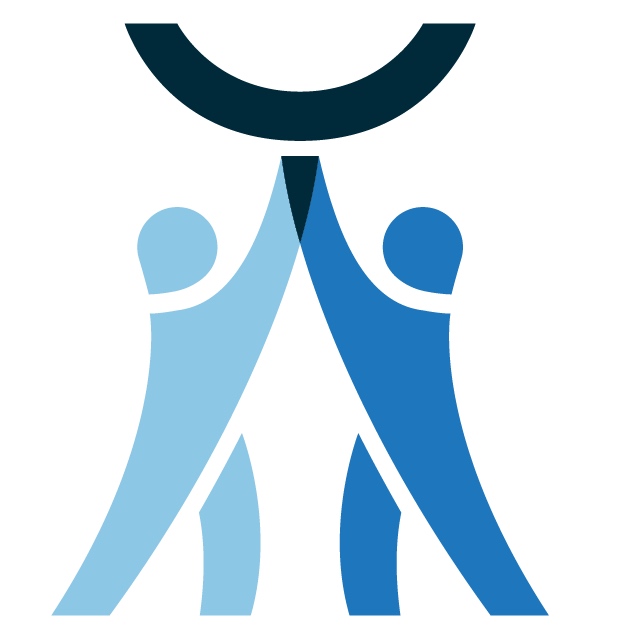
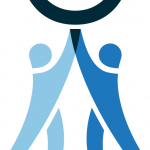
Which of the two Pano heads you mention allows for better stitching, Kevin?
Jim,
Sorry, I just saw your comment and question now. I realize that I never posted a promised follow up about the pano heads. So below is the gist of it.
I purchased the Pano5+1 MarkII first, and was very pleased… at first. The quality of the head is very high. The horizontal stitching is very good. I first noticed a problem when I was doing some outdoor panos on a day with a clear blue sky. When pointing the camera straight up, there was little to nothing in view to give reference for the stitching process. Then I noticed the same thing when shooting in the middle of a very large room that has a nondescript ceiling (e.g., all white) when the walls or wall to ceiling joint is not in view. For a while I thought my stitching process was somehow inadequate. But that is not the case. The pano head works great as long as you have context in the straight up shot. So smaller rooms, auto interiors, etc. all work great.
The other pano head – PanoHero Maxi H6B – when I purchased it, it was 3D printed (ordered and shipped from the 3D printing vendor). So the “finish” is not as nice, but it is fully functional. If you have seen it, you’ll note that it holds the camera on an angle. You take four shots around the 360°, switch the angle then take another 4 shots. You don’t need to take any shots straight up or straight down. Stitching always aligns perfectly. There are a few caveats. Because all the stitching is on an angle, differences in lighting tend to become more apparent and noticeable. Even more so if you use a heavy hand with HDR effects when merging the bracketed exposures. Also it seems to be a bit more sensitive to tripod movement from shot to shot as compared to the Pano5+1. It is important to not move the tripod at all from shot to shot. Hanging a weight from the center of the tripod helps with that, but you can do without as long as you are being careful.
The last thing to be aware of is that with the PanoHero Maxi H6B, you will not be able to use any of the individual shots on their own. Everything is on an angle! You’ll have the stitched pano, that’s it. With the Pano5+1, each shot is usable on its own since it is straight and level.
Bottom line is that I do like having both, and there are times that I would use the Pano5+1 but I would not be able to complete my projects without the PanoHero Maxi H6B. The following example with shot with just the PanoHero Maxi H6B:
https://www.360viewvr.com/clients/innatstonycreek/
Kevin